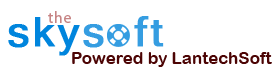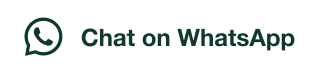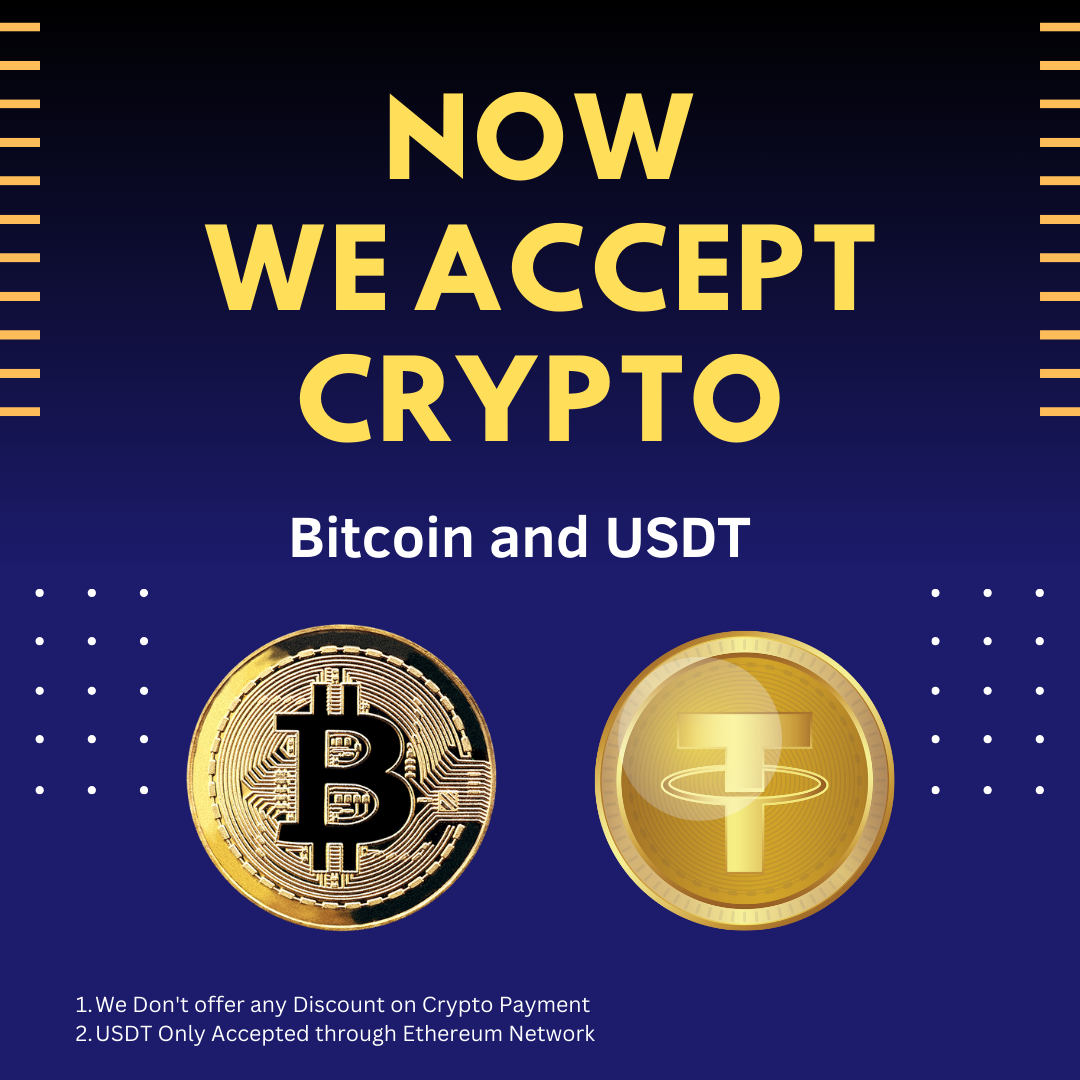ANS.
- Register: To register the "Batch Excel Workbook Binder" click on the "Enter Activation Key" Button and fill the Registration Detail with the Activation Code.
- Buy: You can Buy "Batch Excel Workbook Binder" to get Activation Code for register this software. You Can Buy it From our Website by Clicking on " Buy Activation Key" button.
- Try It : You can use demo version of "Batch Excel Workbook Binder" by clicking on "Continue in Demo Version. Trial version not supports all features of the software.


ANS.
Step 1: Add Files (.XLS, .XLSX).
Add Files - In this step you can add MS excel files like .XLS, .XLSX. You need click on ‘Add file’ and a dialogue box of files will be shown from where you can select the files. You can also select a whole consisting of word files by clicking on ‘Add Folder’.


ANS.
Click on folder option button, a window will be open there you can change output file location.

ANS.
Click on Select Command Type button, then choose or select Merge Workbooks into single Workbook option to merge all workbooks into one workbook. There are three option given below.
- Merge and Replace
- Don't Merge
- Merge, but keep both


ANS.
After selecting Merge Workbooks into single Workbook option, then click on Start button to start process.

ANS.
Go to Help Menu. Now click on Deactivate option.
Step 1 : Deactivate from current PC.
Step 2 : Install the software on new PC and Register it with same Activation Key.