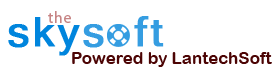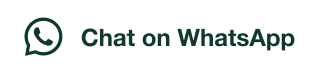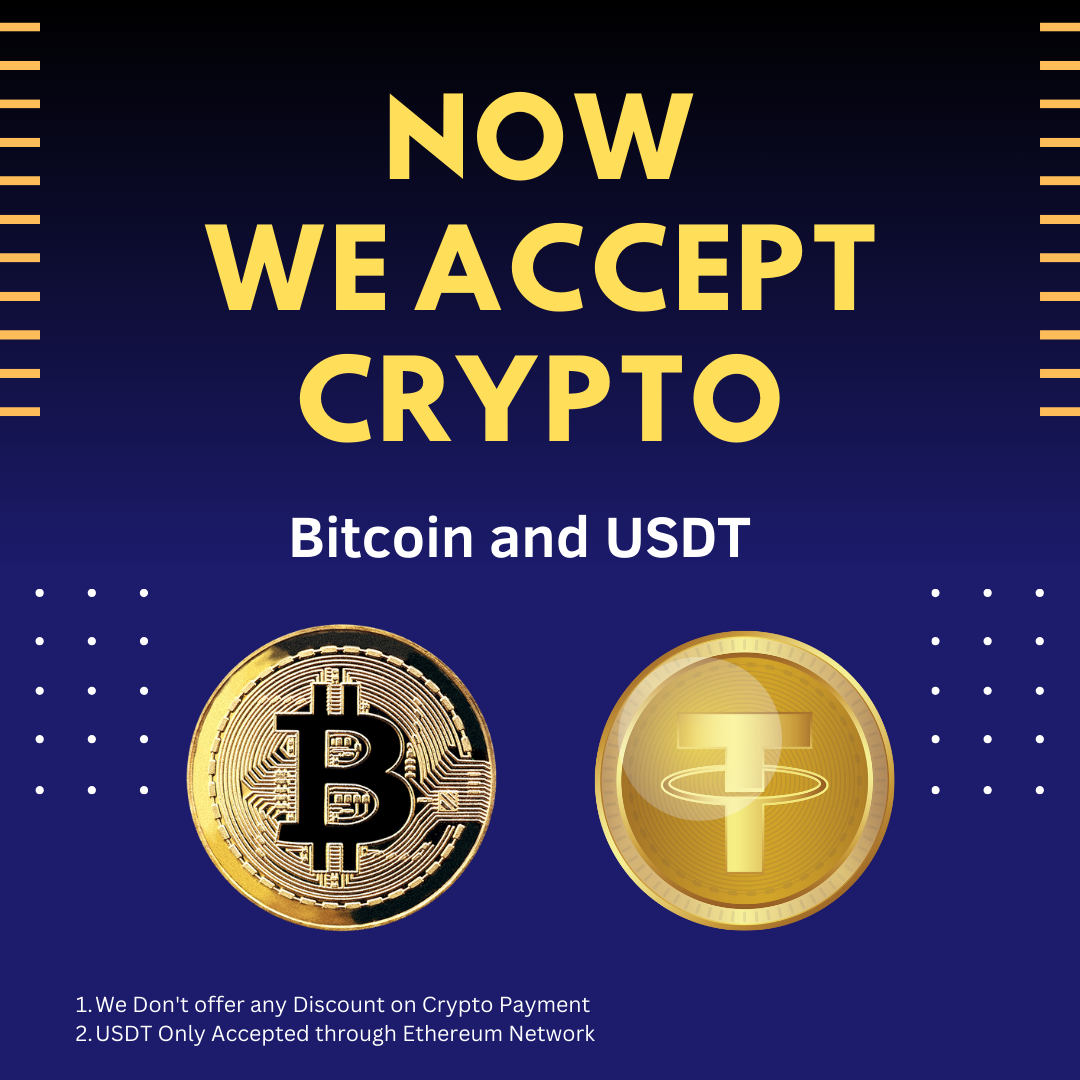ANS.
To Improve user Experience and Security we Introduce Signup and login Feature in our Software.
Step 1: Sighup
Click on New User Signup Link

Enter your Email and click on Send OTP Button

Enter OTP and Fill Details then click onCreate Account Button

Step 2: Login Your Account

ANS.
After Login you can Activate your license. The License will Assigned on the Email and always will work with that email.You can't assign license to other email after activation.
Step 1: Visit Help Menu and Select Activate

Step 2: Enter the License Key then Click on Activate Button

ANS.
- Select Files
- Set Printer And page Settings
- Press the 'Print' Button
- Help
 Select Files : You can select files those you want to print or schedule to print by just click "Add Files" button on the main windows. if you want to add a whose folder's files, you can add a folder that
contains all files of any printable formats for print by "Add Folder" button as shown below....
Select Files : You can select files those you want to print or schedule to print by just click "Add Files" button on the main windows. if you want to add a whose folder's files, you can add a folder that
contains all files of any printable formats for print by "Add Folder" button as shown below....
 Adding Files: There are many Options for add files from a folder... as
Adding Files: There are many Options for add files from a folder... as

Removing Files: To remove single file from"files list", just select that file and press 'Clear Selected' button or Press the Delete Key. If you want to remove all files from Files List just press 'Clear' button.
ANS.
Printer Settings : You can change printer settings to print the document as per your requirement you can select any printer if you are working on a network or you can select multiple printer, you can set multiple printer to all files or you set diffrent printer for each file, to set diffrent printer for each file just select the file from the list and select the printer(s).


ANS.
This tool support the scheduling printing of selected files for day, any time. please select the date and enter the time and printer to print your file, then please click ‘Add to List' Button to add your time in the sheduler then Press ‘Save/Close' Button' to save your date/time and option and close the scheduler.

ANS.
- This tool monitor folders for Files and prints them to a specified printer to use 'Directory watcher' just select the folder and file type and set the printer to print the file.

ANS.
- Log file keep the record of all the printing and not printing files.

ANS.
Go to Help Menu. Now click on Deactivate option.
Step 1 : Deactivate from current PC.
Step 2 : Install the software on new PC and Register it with same Activation Key.