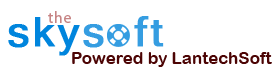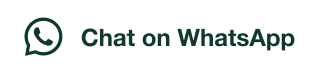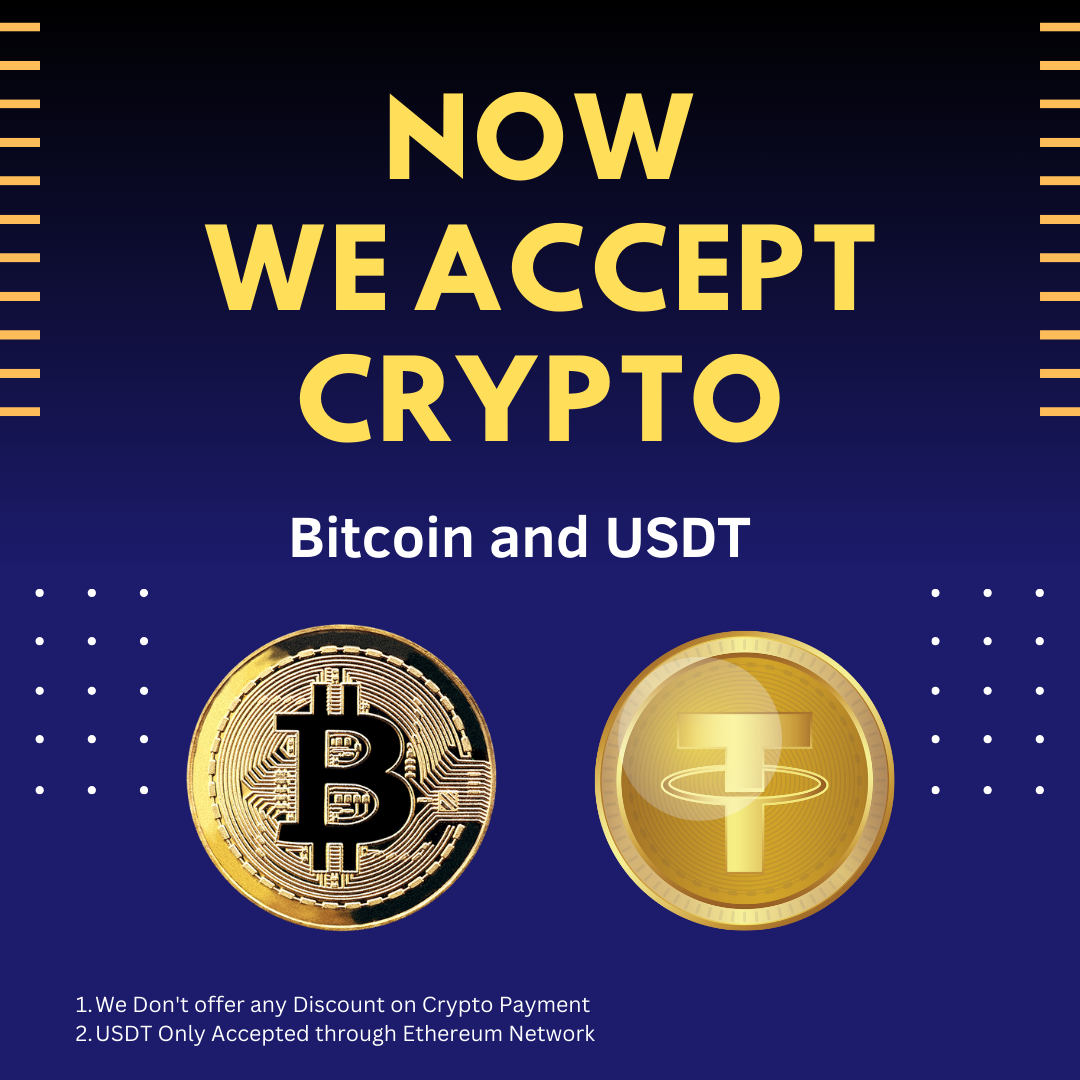ANS.
To Improve user Experience and Security we Introduce Signup and login Feature in our Software.
Step 1: Sighup
Click on New User Signup Link

Enter your Email and click on Send OTP Button

Enter OTP and Fill Details then click onCreate Account Button

Step 2: Login Your Account

ANS.
After Login you can Activate your license. The License will Assigned on the Email and always will work with that email.You can't assign license to other email after activation.
Step 1: Visit Help Menu and Select Activate

Step 2: Enter the License Key then Click on Activate Button

ANS.
Android Bulk SMS Sender Needs Android Phone to Send SMS, You can connect multiple mobile phones with your PC. Every Android phone needs 'Android & Desktop SMS Sender Modem' App. So you have to download and install the 'Android & Desktop SMS Sender Modem' :
Step 1 : Setup your Android Phone for Android Bulk SMS Sender
- Open Google Play Store
- Search 'Android & Desktop SMS Sender Modem' App
- Download & Install 'Android & Desktop SMS Sender Modem' App
- Connect Android Phone With Local Network using Wifi
- Open 'Android & Desktop SMS Sender Modem' App
- Click Start Server Button
Step 2 : Connect Android Phone With Android Bulk SMS Sender
- Open Android Bulk SMS Sender
- Click 'Add Android Phone' Button
- Enter IP Address Displayed in Android & Desktop SMS Sender Modem App
- Click 'Add' Button


ANS.
- Register: To register the To register the "Bulk SMS Caster Enterprise" click on the "Enter Activation Key" Button and fill the Registration Detail with the Activation Code.
- Buy : You have to Buy "Bulk SMS Caster Enterprise" to get Activation Code. You Can Buy it From our Site by Clicking on "Buy Activation Key" button.
- Try Demo: You can use demo version of "Bulk SMS Caster
Enterprise" by clicking on "Continue in Demo Version" Button
Once you buy the product you will receive an activation key via email instantly. Keep this Activation Key safe with you this activation key will be valid for one year. Open Bulk SMS Sender and Press "Enter Activation Key". Fillup the form and enter Activation Key and Press "Activate".
Note : Internet Connection is required only for Activation and De-activation process. It is not required for Sending SMS.
Once you buy the product you will receive an activation key via email instantly. Keep this Activation Key safe with you this activation key will be valid for one year.
Open Bulk SMS Caster and Press "Activate Application".
Fillup the form and enter Activation Key and Press "Activate".
Note : Internet Connection is required only for Activation and De-activation process. It is not required for Sending SMS.


ANS.
In Second Step,You can add recipient mobile numbers whom you want to send SMS. Bulk SMS Sender provides a easy way to add mobile numbers you can add numbers one by one or you can also import numbers from files.
Insert Name and Numbers and press "Add to Phone Numbers List" button. You can also insert name which is optional along with numbers to use it as a field for SMS text. Repeat the process for more numbers.



You can modify any Number and fill SMS Text by double-click on Mobile Numbers in the List. Press "Save" button to update changes.


ANS.
You can import mobile numbers directly from a file (.txt, .csv, .rtf, .xls, .xlsx). Open "Import Phone Numbers" tab and click on "Import Phone Numbers from File" to Import numbers from file, and then select the file from which you want to import numbers.
If you select an Excel file then it will open another dialog box "Load Data from Excel File" in which you can have option to select the "Sheet" and "Column" to Import numbers.Checked on "My Data has Header" if your data in excel has header in first row. Finally press "Load Numbers in List"



ANS.
You can compose and send personalized SMS means different SMS to Every Mobile Number imported from Excel file. Click on "Send Personalized SMS" from "Tools" menu, It will open a "Custom Message Wizard" this wizard will guide you to compose and send custom messages to every phone numbers. "Custom Message" Wizard has three steps to follow :
Step 1 : Select Excel File and Data Range.
Click on "Browse" button to open Excel File. Select Excel Sheet which contains data. You can also select number of rows in a range. If you want to send SMS to only first 100 numbers enter 1 to 100. This is a great feature, you don't have to edit excel file again and again to send SMS as per your choice. Press "Next" button to Compose SMS.


Step 2 : Compose SMS and preview result.
In this step you can compose SMS and use the Field Name to construct different SMS for each number. Select the Column from the list and press "Use Column as Field" button. If your Excel Data has a header row with caption for column you have to checked on "My Data has Header". To preview your SMS just click on "Preview SMS" button

Step 3 : Click "Finish" Button and Assign Mobile Number Column.
You have to assign the Field Name for "Phone Number Column" just open the drop-down list and Select the right Field for Mobile Numbers.




Note : Click on "Show Example" button to see an example how to compose unique sms with excel data.

ANS.
In Bulk SMS Sender you can save the data of "Phone Numbers List" by clicking on "Save Project" button. It will open a dialog box in which you can select the column to save data.

Import Save Project: You can import saved project by clicking on "Import Save Project" and select the file.

ANS.
You can save SMS text use it as a Template in future use. You can save SMS text by Click on "Save SMS Text" button. It will open a new window as shown below Click on Save button to Save Template.



ANS.
Here you can set the settings of Sending SMS.
Add Prefix Code : You can add country and area code as prefix to imported phone numbers. You can also edit and add new predefined country code.
Set Delay in SMS : You can delay SMS for some seconds after some messages.
Black List Setting : You can manage black listed numbers.

ANS.
After Sending SMS you can see the Status of SMS. You will find two types of status one is "Sent." another is "Failed.", you can send SMS to Failed Numbers by removing Sent Numbers using "Filter" command. Just remove Sent numbers and press "Send SMS" once again.
ANS.
Enter the SMS text in "SMS text" box and click on "Apply this SMS to All" button to set the message for all numbers.

ANS.
Click on "Add Prefix" button to add country code to all numbers in "Phone Number List" by clicking on Update List button.


ANS.
You can edit number and SMS text by double clicking on the number in Phone Number List.

ANS.
Go to: Help Menu Now click on Deactivate option
Step 1 : Deactivate from current PC.
Step 2 : Install the software on new PC and Register it with same Activation Key.



ANS.
Lower UAC on Vista/Win 7/Win 10.
>>...You have to lower your User Access Control (UAC) so that application can access
system resource and run properly. To lower UAC follow these Steps :
Click Start Button >> Type UAC >> Click Change User Account Control
Settings >> Set to Never notify
Activation Error
(Unable to Activate Application)
- Check your Internet Connection and Firewall Settings.
>>... If internet connection is working properly, open your firewall and Find "Bulk SMS Caster" and allow it to use Internet. - Check Activation Key (Use Copy/Paste).
>>... Sometime typo mistake occurs while typing activation key so check it twice or it is better to use Copy/Paste. - Lower UAC on Vista/Win 7/Win 10.
>>...You have to lower your User Access Control (UAC) so that application can access system resource. to lower UAC follow these Steps :
Click Start Button >> Type UAC >> Click Change User Account Control Settings
- Run Application as Administrator.
>>...to run Bulk SMS Caster properly you have to ensure your are using administrator account.
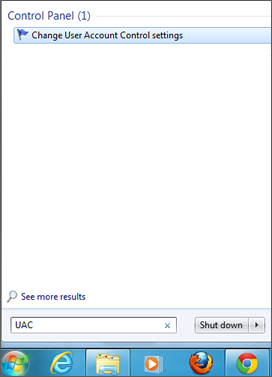

Mobile Phones and USB Datacard Connection Error
>>...If you face any problem while connecting device or Phone List show "No Device Found".
Just click How to Connect Mobile Phones and go through manuals to detect problems.
Problem in importing Mobile Phone Numbers from Excel File
>>...Just check and ensure Excel File has the data and you have selected the right sheet and ensure that between rows there should not be any empty row. Just sort the data on mobile numbers column to bring all numbers upward.
SMS not delivering consistently (SMS Failed Error)
>>...Sometime SMS Status column shows Failed consistently, please check you have enough Balance or SMS Plan.
>>...Check Mobile Phone is connected properly and working.
>>...Check Mobile Phone has enough battery power.
For any other technical problem you can email us :
info@theskysoft.comANS.
- Window 7 or Windows 10
- "Android & Desktop SMS Sender Modem App" is required to Connect Android Phone to PC
- .Net Framework v4.5.2 For Windows 7
- Excel 2003 or later if you import data from Excel Files (XLS/XLSX)