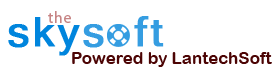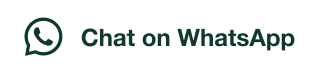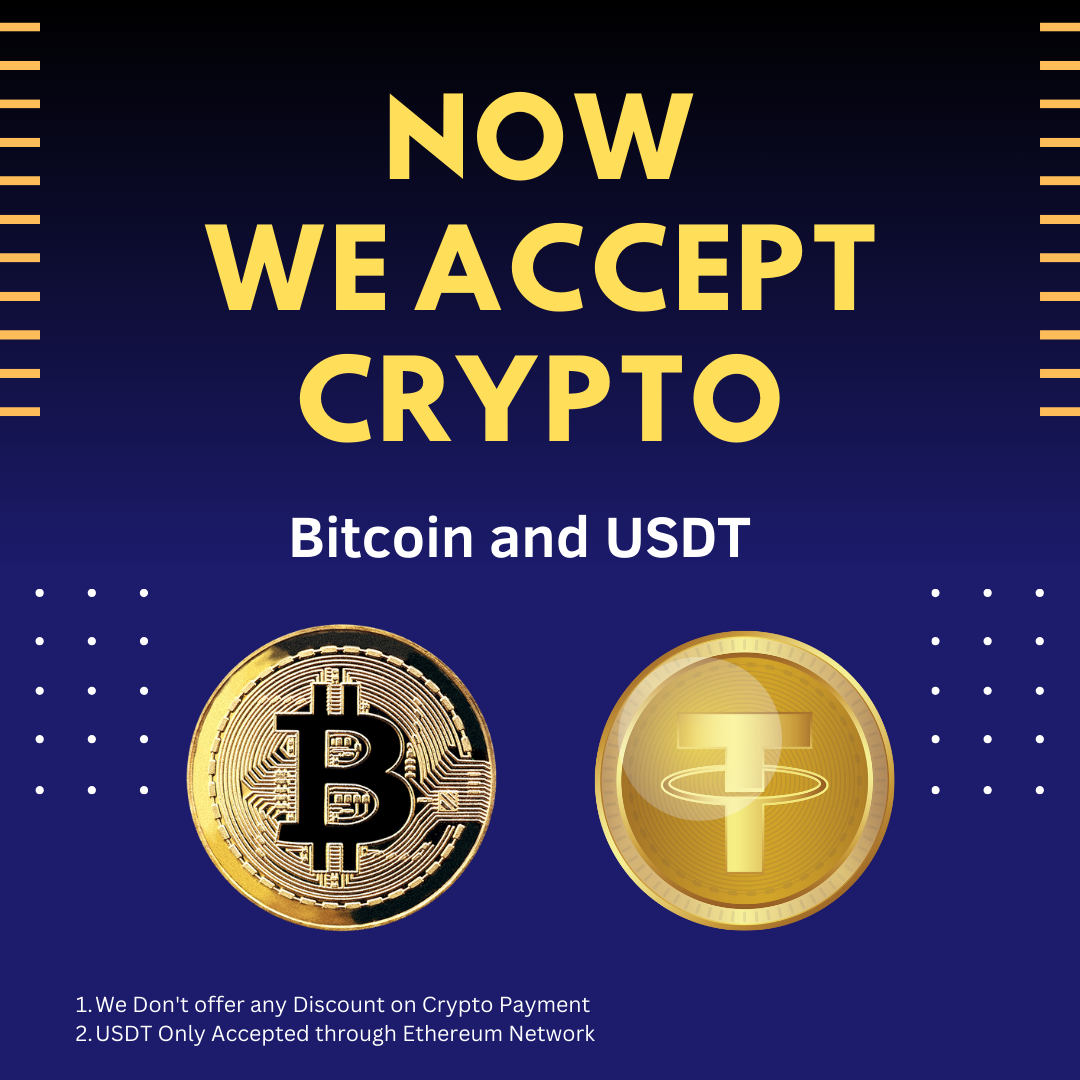ANS.
- Register: To register the "Excel Text Cleaner" click on the "Get Activation Key" Button and fill the Registeration Detail with the Activation Code.
- Buy: You have to Buy "Excel Text Cleaner" to get Activation Key . You Can Buy it by Clicking on "Buy" button.
- Try It: Provide 15 Uses in Trial version of "Excel Text Cleaner".

ANS.
Data Cleaner Ribbon automatically attach to Excel after a quick installation. you can easily remove the data or text in excel sheet or column. A Collection of Tools to Clean Text in Selected Cells How to clean data in excel sheet:
- Excel Data cleaner Addins add to excel menu ribbon after installation.
- After that enable macro while open excel software.
- Remove the excel data by clicking just text cleaner option on ribbon
- Remove the duplicate excel data by clicking just Duplicate cleaner option on ribbon.
- you can count word in excel by clicking on word count option.
- Data organizer to clean and organize data.

ANS.
This tool is used to delete all numbers in Selected Cells Values. Only numbers (0-9) will be deleted from every Selected Cells and leaves only alphabet and other characters. This tool works on Constant Values and Formulas can be skipped or calculated to their constant values before deletion. Example: EDCver5@39 become EDCver@




ANS.
This tool is used to delete all alphabets in Selected Cells Values Only alphabet (a-z/A-Z) will be deleted from every Selected Cells and leaves only numbers and other characters. This tool works on Constant Values and Formulas can be skipped or calculated to their constant values before deletion. Example: EDCver5@39 become 5@39




ANS.
This tool is used to delete characters specified by user in Selected Cells User can define any characters (numbers, alphabet, special chars, accented chars etc.) to delete from every Selected Cells. This tool works on Constant Values and Formulas will be skipped or calculated to their constant values before deletion. Example: User defines ‘(@)’ chars to delete from ‘(EDCver5@39)’ result will be EDCver534

ANS.
This tool is used to delete All Caps characters in Selected Cells. Only All Caps (A-Z) will be deleted from every Selected Cells and leaves only lower case chars, numbers and other characters. This tool works on Constant Values and Formulas can be skipped or calculated to their constant values before deletion. Example: EDCver5@39 become ver5@39

You will see a window will come on your screen with records of invoices you have made. Choose invoice in which you want to make changes.
ANS.
This tool is used to delete all lower case characters in Selected Cells. Only lower case (a-z) will be deleted from every Selected Cells and leaves only All Caps chars, numbers and other characters. This tool works on Constant Values and Formulas can be skipped or calculated to their constant values before deletion. Example: EDCver5@39 become EDC5@39
ANS.
This tool is used to delete all instances of spaces in Selected Cells. The all instance of spaces (‘ ‘) will be deleted from every Selected Cells and leaves not even a single space. This tool works on Constant Values and Formulas can be skipped or calculated to their constant values before deletion. Example: (EDC ver 5 @ 39 ) become (EDC ver 5 @ 39)
ANS.
This tool is used to delete leading and trailing spaces in Selected Cells. The all leading and trailing spaces (‘ ‘) will be deleted from every Selected Cells. This tool works on Constant Values and Formulas can be skipped or calculated to their constant values before deletion. Example: ( EDC ver 5 @ 39 ) become (EDC ver 5 @ 39)
ANS.
This tool is used to delete all extra spaces in Selected Cells. The all extra spaces (‘ ‘) will be deleted from every Selected Cells and leaves a single space between words or characters. This tool works on Constant Values and Formulas can be skipped or calculated to their constant values before deletion. Example: ( EDC ver 5 @ 39 ) become (EDC ver 5 @ 39)
ANS.
Remove/Replace all text before nth Character(s) This tool is used to delete or replace all text before nth character(S). The nth character(s) is any given character or series of characters which will be searched and if found all leading characters before nth chars of that cell will be deleted or replaced. This tool works on Constant Values and Formulas will be skipped. Example (Deletion): Cell Text:’EDCver5@39’, nthChars:’ver5’ result:’ver5@39’ Example (Replace): Replace Text:’ExcelDataCleaner’, result:’ExcelDataCleanerver5@39’ Remove/Replace all text after nth Character(s) : This tool is used to delete or replace all text after nth character(S). The nth character(s) is any given character or series of characters which will be searched and if found all trailing characters after nth chars of that cell will be deleted or replaced. This tool works on Constant Values and Formulas will be skipped. Example (Deletion): Cell Text:’EDCver5@39’, nthChars:’ver5’ result:’EDCver5’ Example (Replace): Replace Text:’@11’, result:’EDCver5@11’
ANS.
Remove/Replace X nos. of Character(s) before nth Character(s): This tool is used to delete or replace X number of character(s) before nth character(S). The nth character(s) is any given character or series of characters which will be searched and if found X number of character(s) which is specified by user, before nth Characters will be deleted or replaced. This tool works on Constant Values and Formulas will be skipped. Example (Deletion): Cell Text:’EDCver5@39’, nthChars:’ver5’ X Nos.:2 result:’Ever5@39’ Example (Replace): Replace Text:’Data Cleaner’, result:’EDataCleanerver5@39’ Remove/Replace X nos. of Character(s) after nth Character:
This tool is used to delete or replace X number of character(s) after nth character(S). The nth character(s) is any given character or series of characters which will be searched and if found X number of character(s) which is specified by user, after nth Characters will be deleted or replaced. This tool works on Constant Values and Formulas will be skipped. Example (Deletion): Cell Text:’EDCver5@39’, nthChars:’ver5’ X Nos.:1 result:’EDCver539’ Example (Replace): Replace Text: ‘at’, result:’EDataCleanerver5at39’
ANS.
Remove/Replace X nos. of Leading Character(s):
This tool is used to delete or replace leading X number of character(s) in Selected Cells. The Leading X number of character(s) which is specified by user will be deleted or replaced. This tool works on Constant Values and Formulas will be skipped. Example (Deletion): Cell Text:’EDCver5@39’, X Nos.:2 result:’Cver5@39’ Example (Replace): Replace Text: ‘Excel Data’, result:’ExcelDataCver5@39’
Remove/Replace X nos. of Trailing Character(s) :
This tool is used to delete or replace trailing X number of character(s) in Selected Cells. The Trailing X number of character(s) which is specified by user will be deleted or replaced. This tool works on Constant Values and Formulas will be skipped. Example (Deletion): Cell Text:’EDCver5@39’, X Nos.:2 result:’EDCver5@’ Example (Replace): Replace Text:’11’, result:’EDCver5@11’
ANS.
This tool is used to delete all duplicate entries in Selected Column but keep one record. All duplicate entries will be deleted from selected column and leaves only a single entry each of them. You can delete text entries or complete rows when duplicate found. This tool works on Constant Values and Formulas can be skipped or calculated to their constant values before deletion.




ANS.
Remove All Duplicate Entries: This tool is used to delete all duplicate entries in Selected Column. All duplicate entries will be deleted from Selected column and leaves not even a single entry. You can delete text entries or complete rows when duplicate found. This tool works on Constant Values and Formulas can be skipped or calculated to their constant values before deletion. Remove Duplicate Entries from 1st Column Exist in 2nd Column: This tool is used to delete all duplicate entries from 1st Column exist in 2nd Column. All duplicate entries will be deleted from 1st column exist in 2nd column and leaves only a single entry each of them. You can delete only text entries when duplicate found. This tool works on Constant Values and Formulas can be skipped or calculated to their constant values before deletion.
ANS.
This tool is used to prevent duplicate entries in Selected Column. All duplicate entries will be prevented in Selected column and show message if you try to enter duplicate text.
ANS.
This tool is used to delete all unique entries in Selected Column. All unique entries will be deleted from Selected column and leaves not even a single unique entry. You can delete text entries or complete rows when unique entry found. This tool works on Constant Values and Formulas can be skipped or calculated to their constant values before deletion.
ANS.
A Collection of Tools to Organize Data. Remove Empty rows in Selection: This tool is used to delete all empty rows in selection. Remove Empty column in Selection: This tool is used to delete all empty columns in selection



ANS.
Remove Empty Sheets in Workbook: This tool is used to delete all empty worksheets in workbook Remove All Objects in Active sheet: This tool is used to delete all objects from Active Sheet
ANS.
Change to UPPER CASE: This tool is used to convert all text of selected cells into ALLCAPS. Example: ‘edc ver5’,’Edc Ver5’ will be converted to ‘EDC VER5’ Change to Lower Case: This tool is used to convert all text of selected cells into lower case Example: ‘EDC VER5’,’Edc VER5’ will be converted to ‘edc ver5’ Change to Proper Case: This tool is used to convert all text of selected cells into Proper Case. Capitalize first character of each word in Selected cells. Example: ‘EDC VER5’,’edc ver5’ will be converted to ‘Edc Ver5’ Change to Sentence Case: This tool is used to convert all text of selected cells into Sentence Case. Capitalize first character of first word in Selected cells. Example: ‘EDC VER5’,’edc ver5’ will be converted to ‘Edc ver5’
ANS.
Color each nth Row in selection: This tool is used to color each nth row in selection nth row is specified by user. Example: if nth row : 2, 2,4,6,8 rows will be colored. Color Duplicate Rows in Selection: This tool is used to color all duplicate rows in selection. Color Unique Rows in Selection : This tool is used to color all unique rows in selection.
ANS.
This tool is used to transpose all columnar data into tabular form.

ANS.
This tool is used to show statistics of Current Active Sheet


Count all Worksheet: This tool is used to show statistics of All Worksheets of Workbook Count in Selected Cells : This tool is used to show statistics of Selected Cells. Count Duplicate Rows in Selection : This tool is used to count duplicate rows in selection. Count Unique Row in Selection: This tool is used to count unique rows in selection