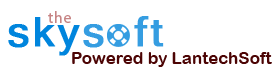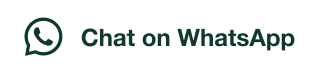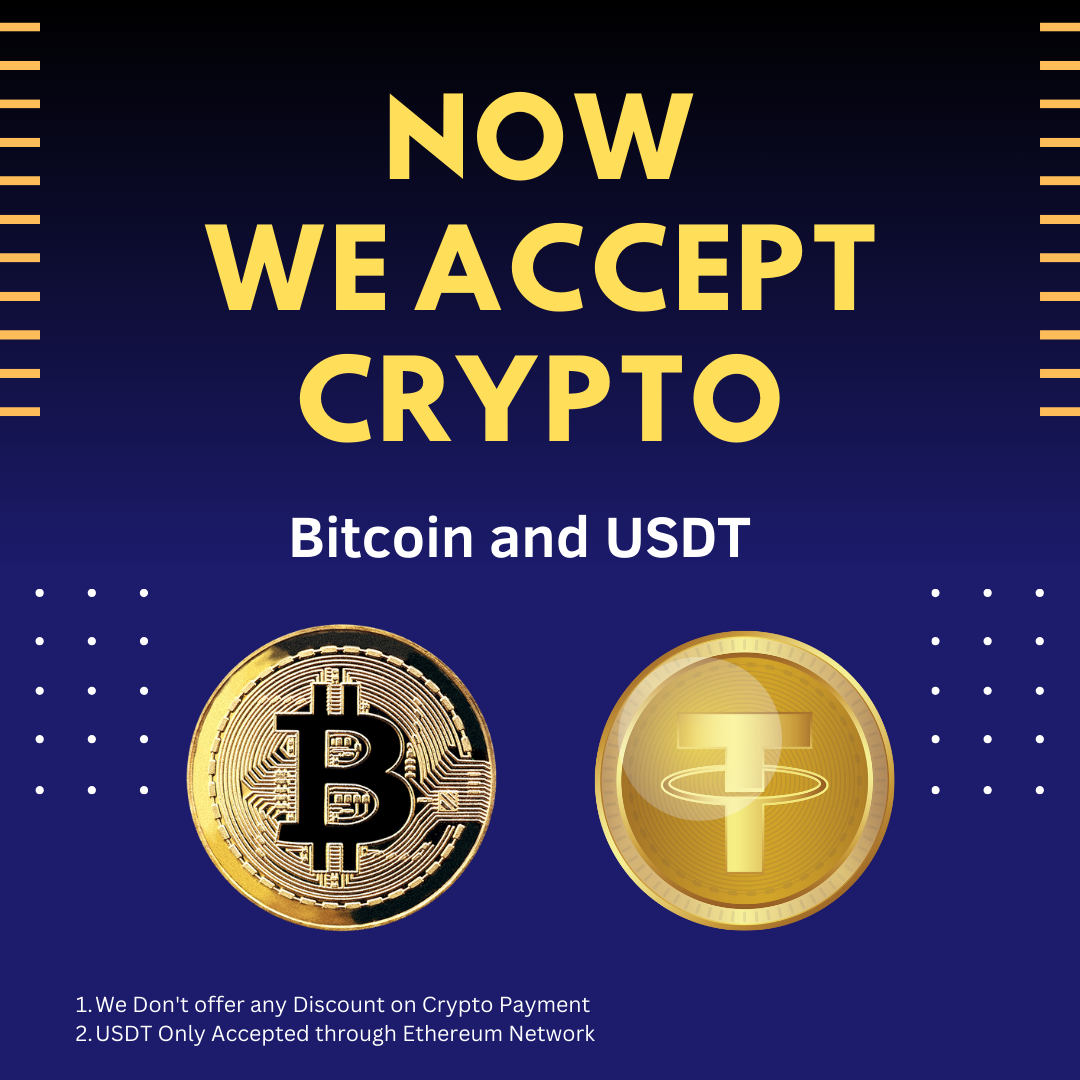ANS.
- Register: To register the " Files Email and Phone Number Extractor" click on the "Enter Activation Key" Button and fill the Registration Detail with the Activation Key.
- Buy: You can Buy " Files Email and Phone Number Extractor" to get Activation Key for register this software. You Can Buy it From our Website by Clicking on "Buy Activation Key" button.
- Try It: You can use demo version of "Files Email and Phone Number Extractor" by clicking on "Continue in Demo Version" Button. Trial version not supports all features of the software.


ANS.
- First you run Files Email and Phone Number Extractor
- Now you can Add files from hard-drive by click Add Files button.
- you can add files from a whole folder by click "Add Folder" button.
- If you want to remove some files from a Files List, select files and press delete key on the keyboard.
- Now press "Start Search" Button for start Extract Emails and Numbers.


ANS.
- If you extract the email addresses from Files but some of all extracted email addresses are bad addresses, not useful.
- You can add the criteria of removing those email addresses contains the word in the settings either before search or after search.
- Apply "Filter Emails List" button.
- It will refine the list of email addresses.



ANS.
- If you extract the phone/mobile/fax numbers from Files but some of all extracted phone/mobile/fax numbers are not useful.
- You can add the criteria of removing those phone/mobile/fax numbers in filter of phone/mobile/fax numbers .
- Apply "Filter Phone List" button.
- It will refine the list of phone/mobile/fax numbers according to your requirement.



ANS.
Remove Duplicates:- You can Remove duplicate emails and numbers by check the "Auto Remove Duplicates" button from the list.
- You can Extract Emails and numbers by check the "Auto Extract" button and you get the list of email addresses and Phone Numbers from the selected files or folder.
 DOC/XLS/PPT Option:
DOC/XLS/PPT Option:
- Extract Phone number and Emails from EndNotes, FootNotes, Header, Footer, Comments, Text Frame and Plain Text.
- Check the option according to need.

ANS.
- Save Extracted Email Addresses in different formats as shown below.
- Step1: Click on Email List tab showing in fig.
- Then click on Save Extracted List to save Emails.
- Extracted Email IDs can be saved in both .CSV form (Excel) and .TXT form (Notepad).
- User can select any of the three options below to save the data.


- Save Extracted Phone Numbers in different formats as shown below.
- Step1: Click on Phone List tab showing in fig.
- Then click on Save Extracted List to save Phone Numbers.
- Extracted Phone Numbers can be saved in both .CSV form (Excel) and .TXT form (Notepad).
- User can select any of the three options below to save the data.


ANS.
Go to Help Menu on left Top.
- Step 1 : Deactivate from current PC.
- Step 2 : Install the software on new PC and Register it with same Activation Key.