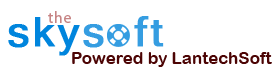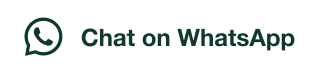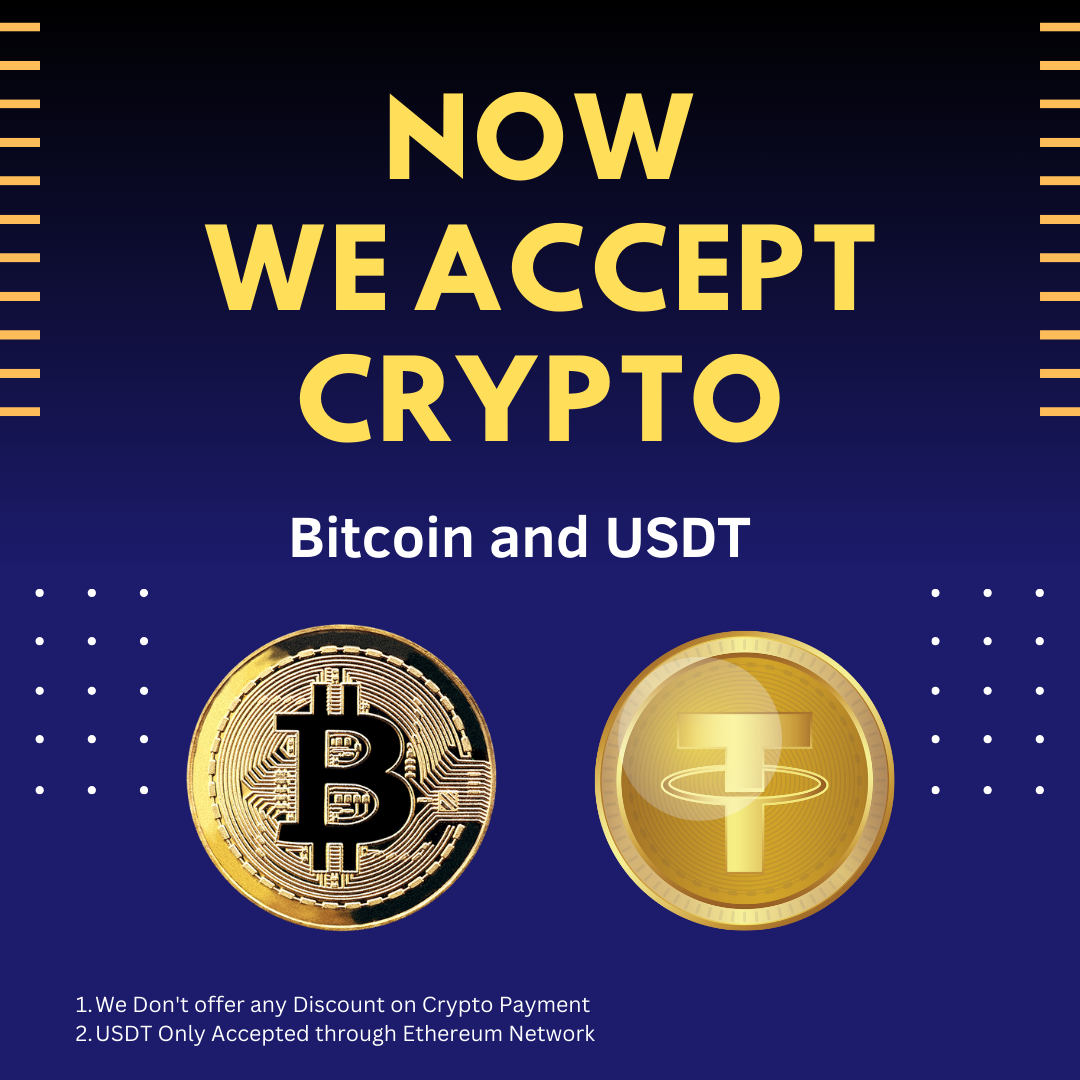ANS.
- Register: To register the "Gmail Email Attachment Downloader" click on the "Enter Activation Key" Button and fill the Registration Detail with the Activation Key.
- Buy: You can Buy "Gmail Email Attachment Downloader" to get Activation Key for register this software. You Can Buy it From our Website by Clicking on "Buy Activation Key" button.
- Try It: You can use demo version of "Gmail Email Attachment Downloader" by clicking on "Continue in Demo Version" Button.


ANS.
Note: Set Gmail setting before extracting to get best result. Click hereFirst Step: Login with your Gmail Account.
You can save the login detail to software by check Save Login Detail check box.
User can also extract email and attachment from selected folder. Check the Extract From Selected Labels option.

ANS.
Select Folder from which you want to extract emails and Attachments.

ANS.
Click on Start Listing Attachment button to extract email ids and email attent. After extraction user can save extracted emails into .csv and .txt files.


ANS.
Go to Filter Emails option then set keyword to get Email that you want.
A Filter window will be opened, in the bottom of the software window by pressing "Filter Emails" button. You can set the keywords so you get the list of email addresses only those you really need.
With the help of filters the user can modify the search i.e. what keywords must exist in the extracted email ids and what must not.
Filter works after email extraction.

ANS.
There is Select all Attachment Emails option in bottom. Check the option to save or download it to local folder. Then click Download button Extracted Email Ids can be saved in Registered Version, In trial version user can save upto 20 emails. Extracted Email Ids can be saved in .CSV (Opens in EXCEL) and .txt (Opens in NOTEPAD).


After press Start Downloading Attachment button there is three option to save the extracted emails.
- Save Attachments Email wise: User can save only email Attachments by using this option. Attachments are saved as seprated folder according to email.
- Save Selected Attachments Only: User can Download only selected attachments by using this option that user selected.
- Save Attachments Email: User can save only extracted emails list only
- User can also filter the Attachment by clicking on Filter option. This option help the user to filter the attachments.


After press Filter Attachment button there is list of file extension it help the user to extract particular extension files. User can also add extension by adding it manually by using Appling Manual Extension option.
- Then select any of extension that you want and click on the given arrow to add it to Download Extension List.
- There is one other option in it Set Date. This option help to save the email or attachments within selected date range.
- Then click Apply Filter.
- Now click on Download button to save or Download the email list and attachment. Save it to local directory.




ANS.
- Click on Show Log option in the bottom.
- You can check the downloaded file by double clicking on the file name in the log list.


ANS.
Go to Tool Menu on Top.
Step 1 : Deactivate from current PC.
Step 2 : Install the software on new PC and Register it with same Activation Key.