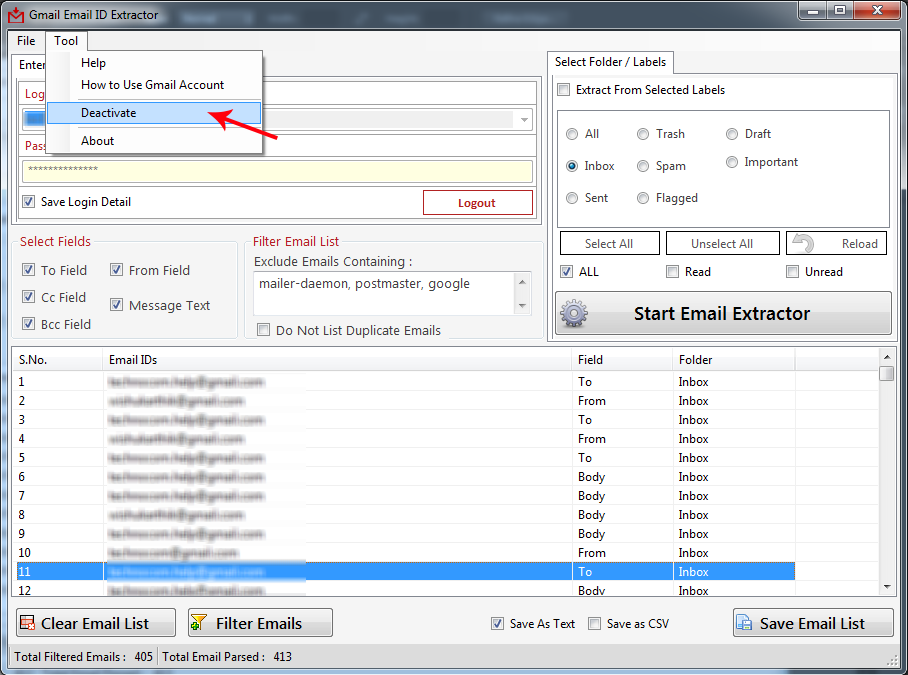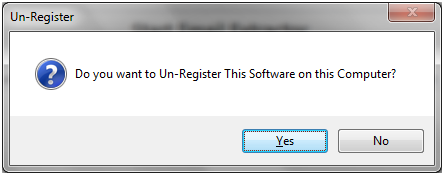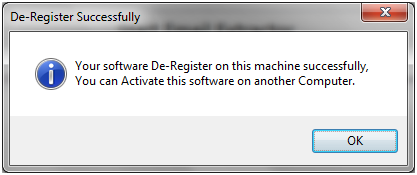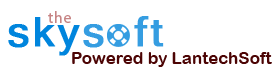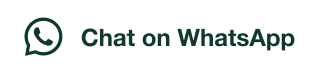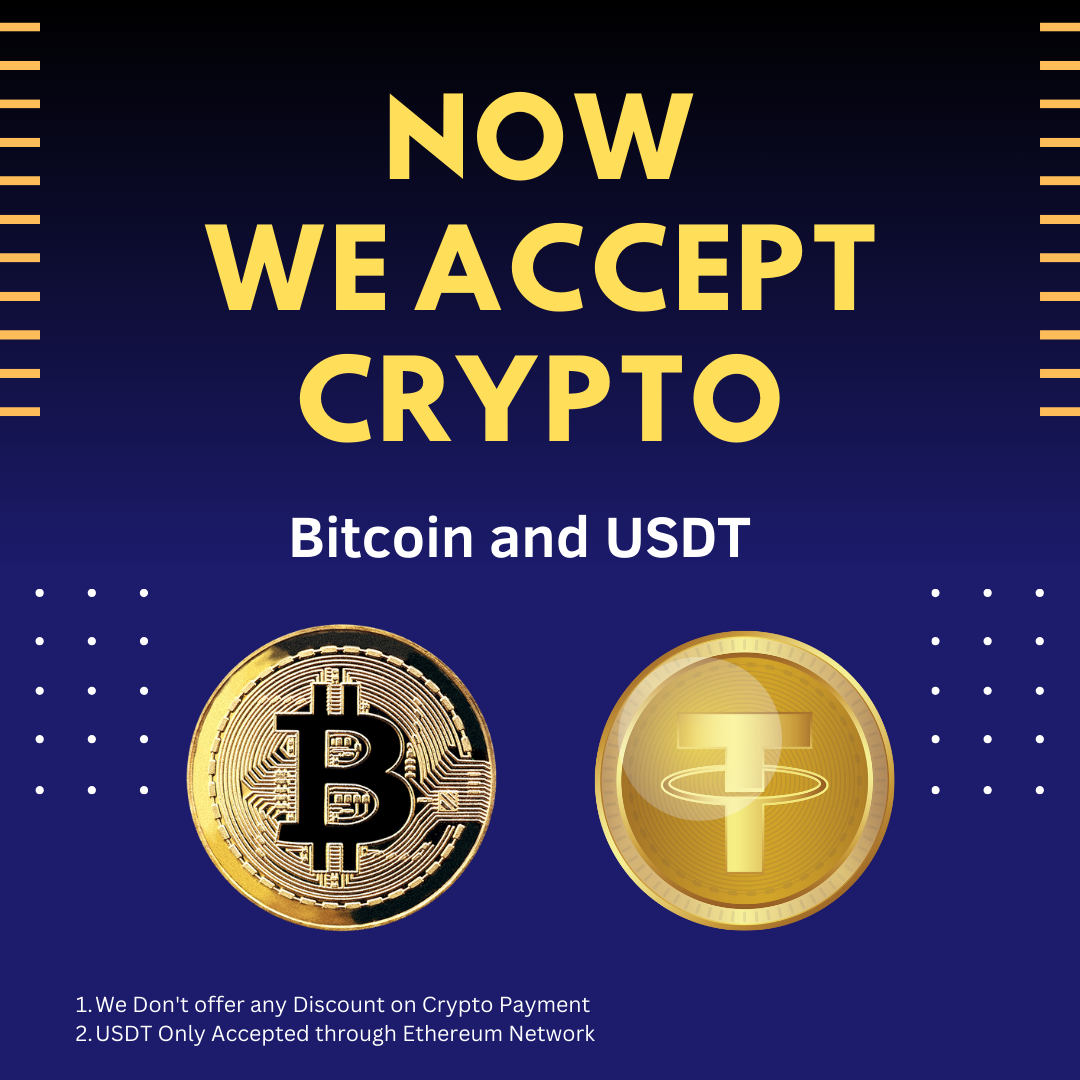ANS.
- Register: To register the "Gmail Email ID Extractor" click on the "Enter Activation Key" Button and fill the Registration Detail with the Activation Key.
- Buy: You can Buy "Gmail Email ID Extractor" to get Activation Key for register this software. You Can Buy it From our Website by Clicking on "Buy Activation Key" button.
- Try It: You can use demo version of "Gmail Email ID Extractor" by clicking on "Continue in Demo Version" Button.
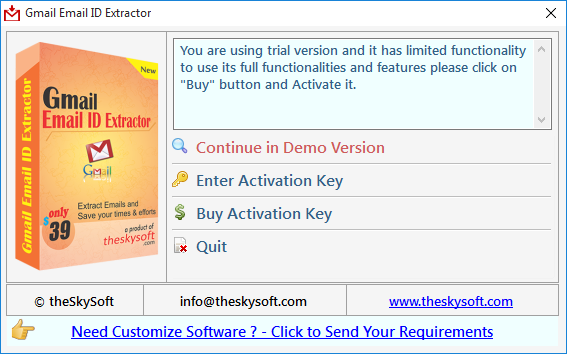
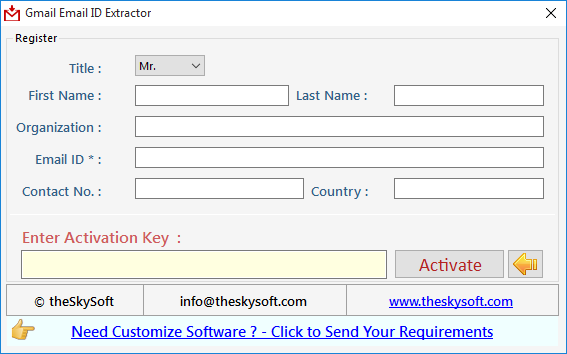
ANS.
Note: Set Gmail setting before extracting to get best result. Click hereFirst Step: Login with your Gmail Account.
You can save the login detail to software by check Save Login Detail check box.
User can also extract emails from selected folder. Check the Extract From Selected Labels option.
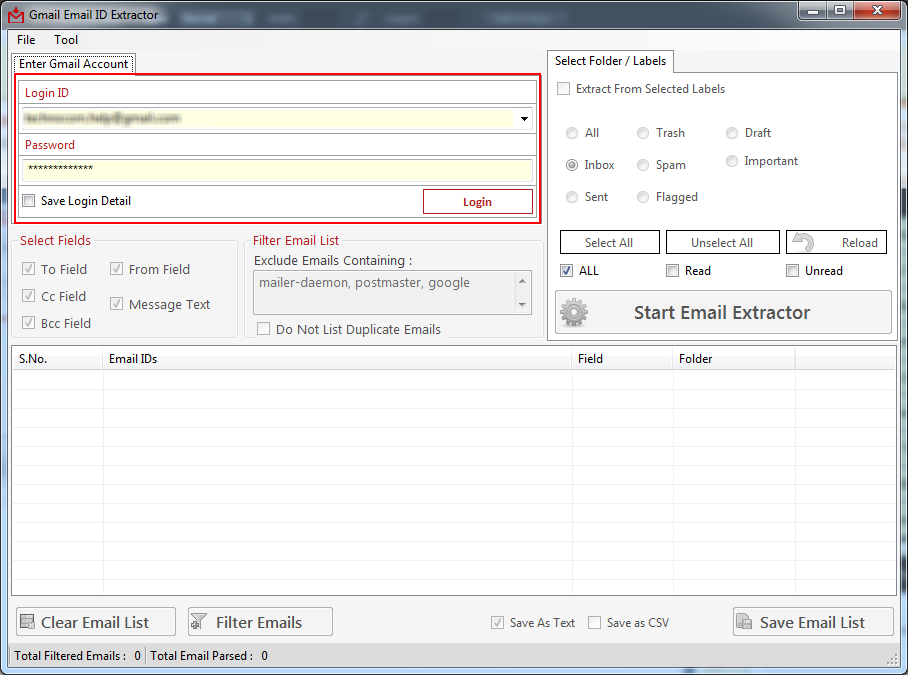
ANS.
Select Folder from which you want to extract emails. You can also extract emails from personal folder by check the Extract From Selected Labels option.
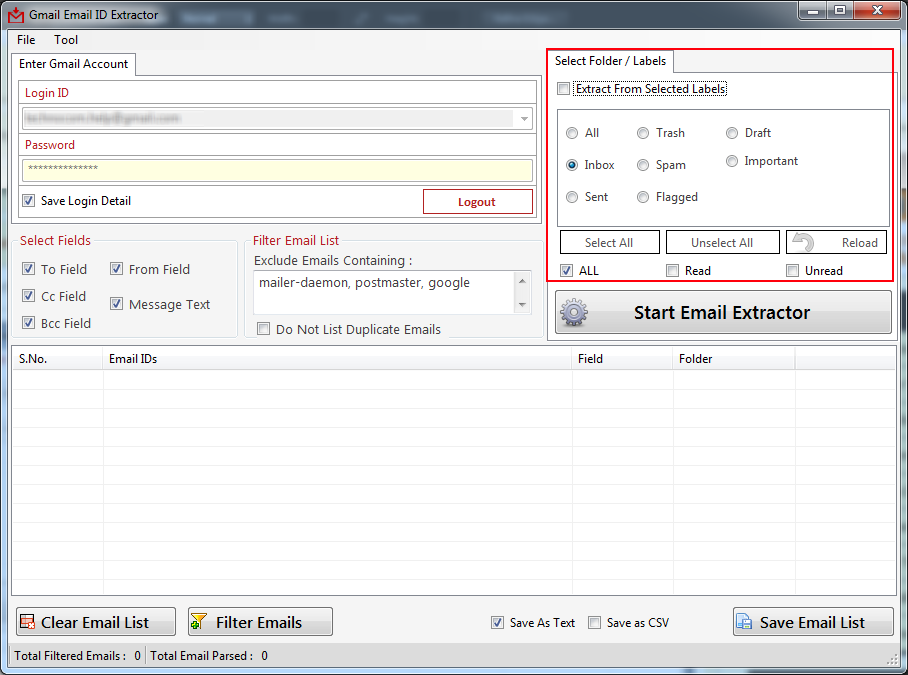
ANS.
Select fields to filter email ids from given option like, To, From, Cc, Bcc and Message Text
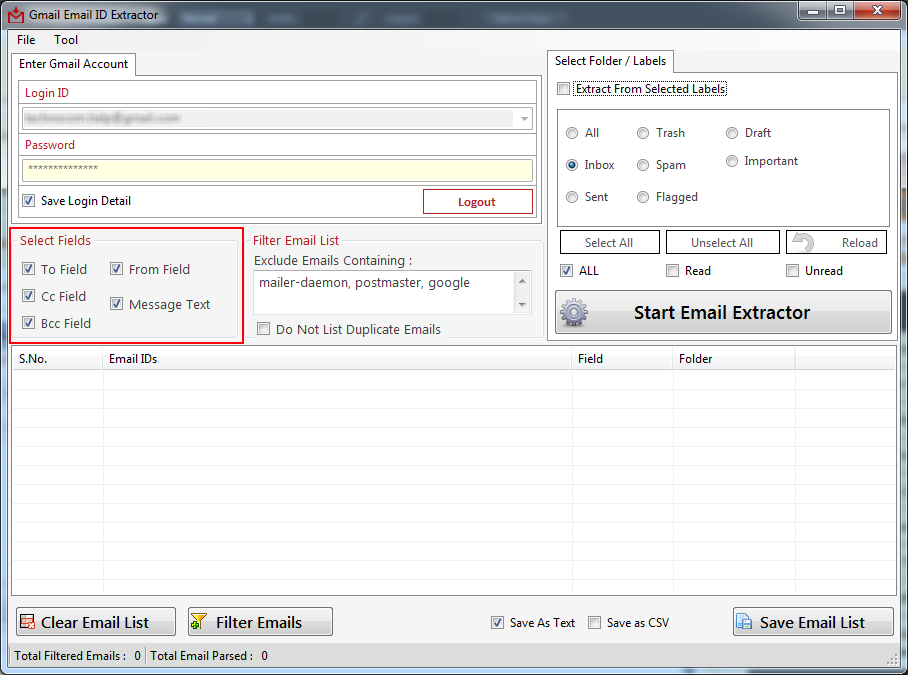
ANS.
Click on Start Email Extractor button to extract email ids. After extraction user can save extracted emails into .csv and .txt files.
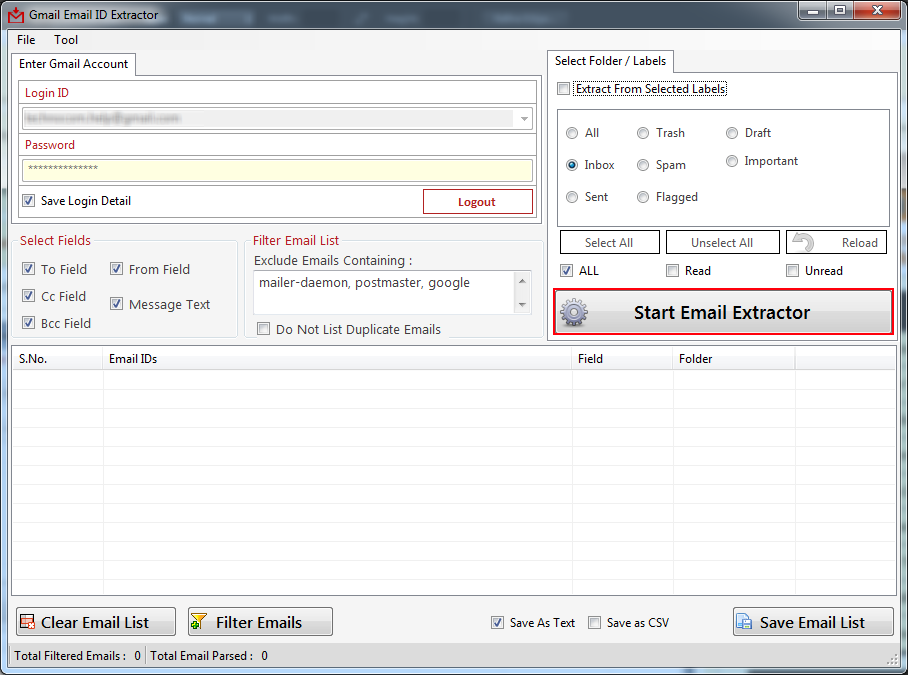
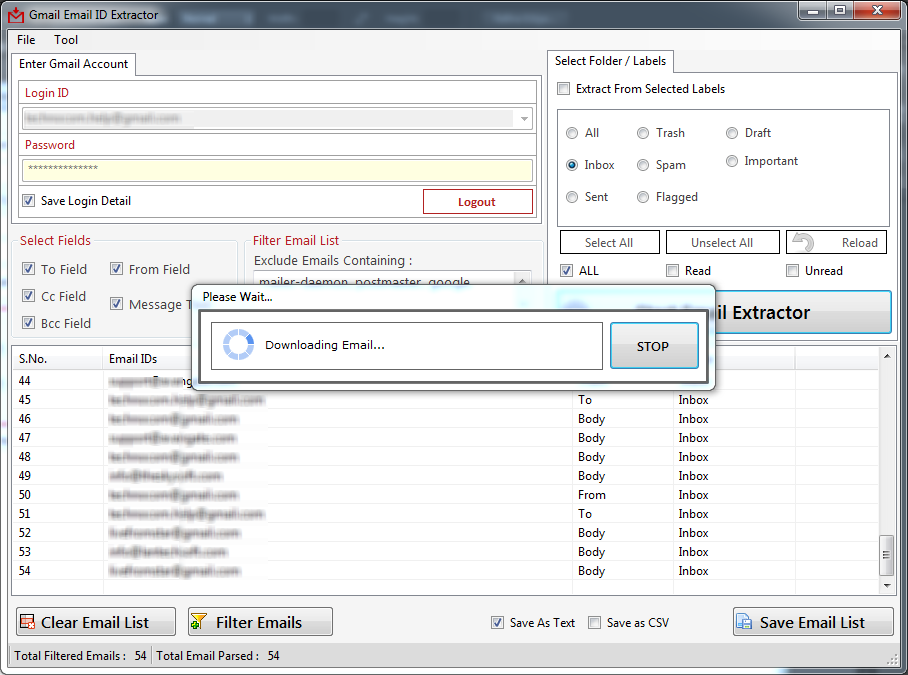
ANS.
Go to Filter option then set keyword to get Email that you want.
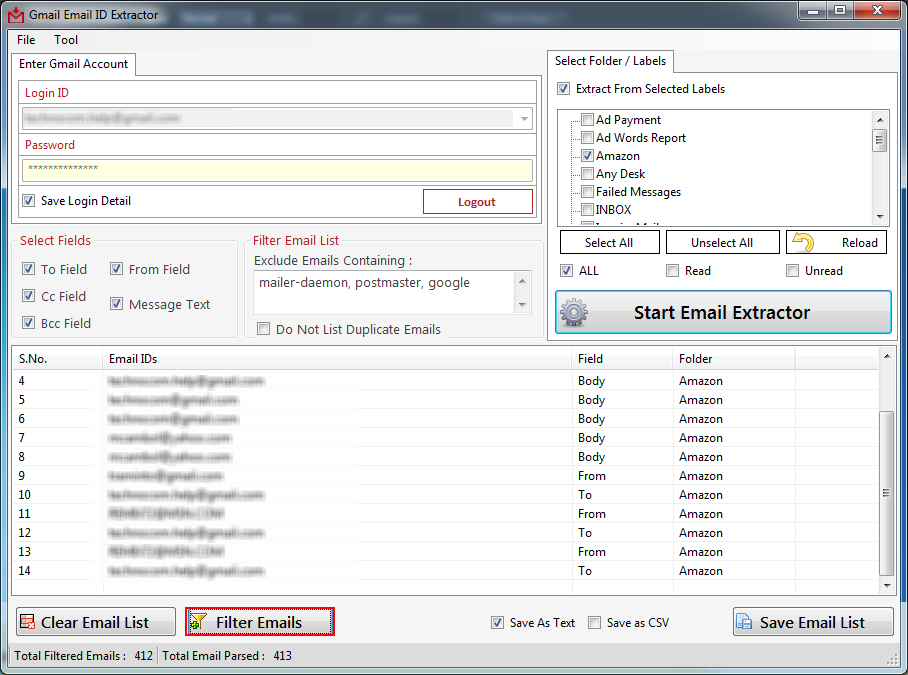
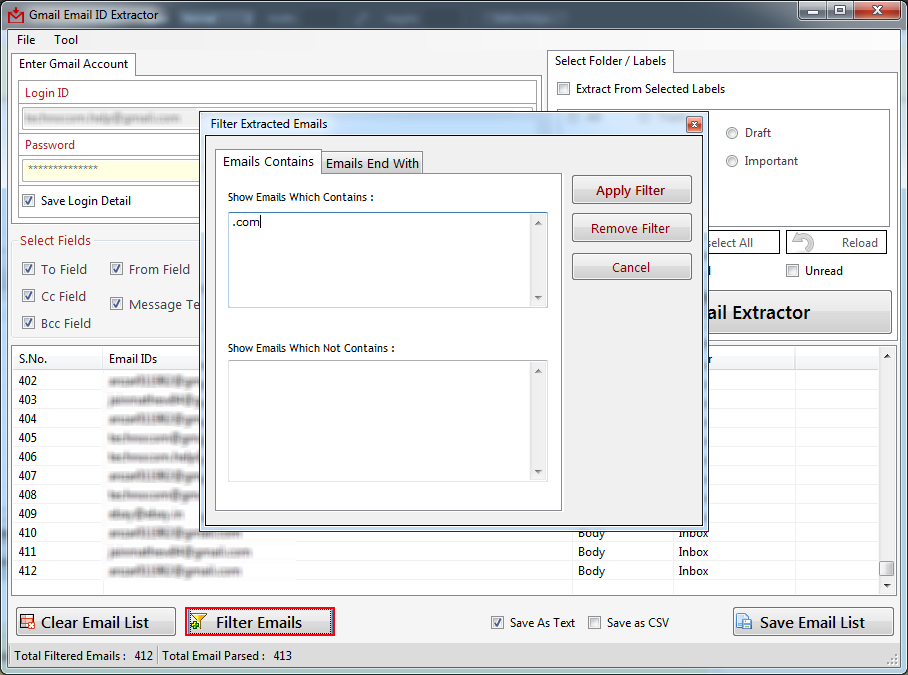
ANS.
Extracted Email Ids can be saved in Registered Version, This feature is not available in trial version of Phone Number Finder. Extracted Email Ids can be saved in .CSV (Opens in EXCEL) and .txt (Opens in NOTEPAD).
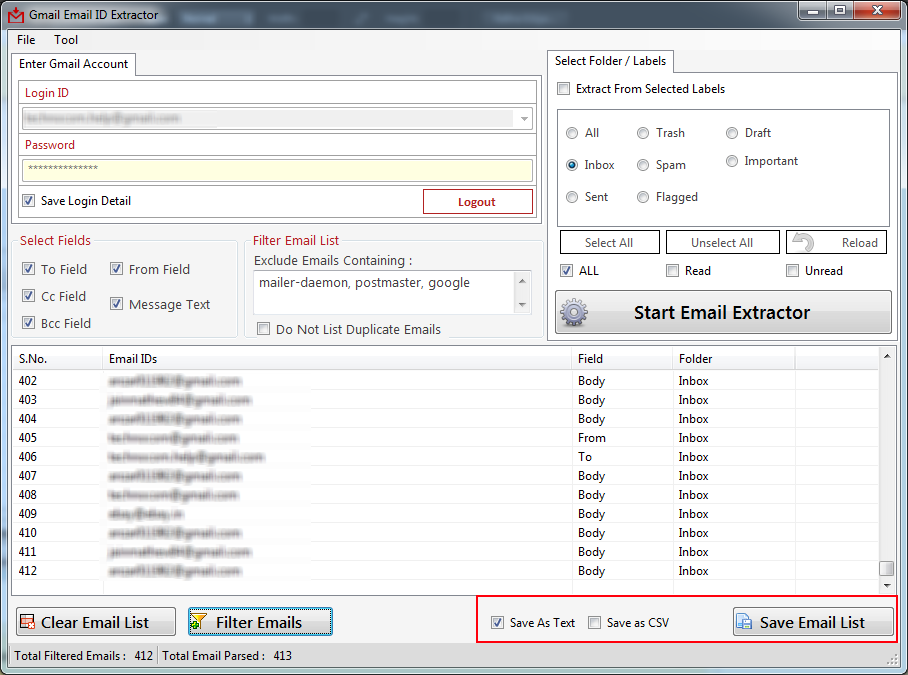
ANS.
Go to Tool Menu on Top.
Step 1 : Deactivate from current PC.
Step 2 : Install the software on new PC and Register it with same Activation Key.