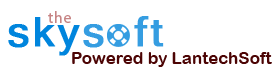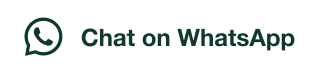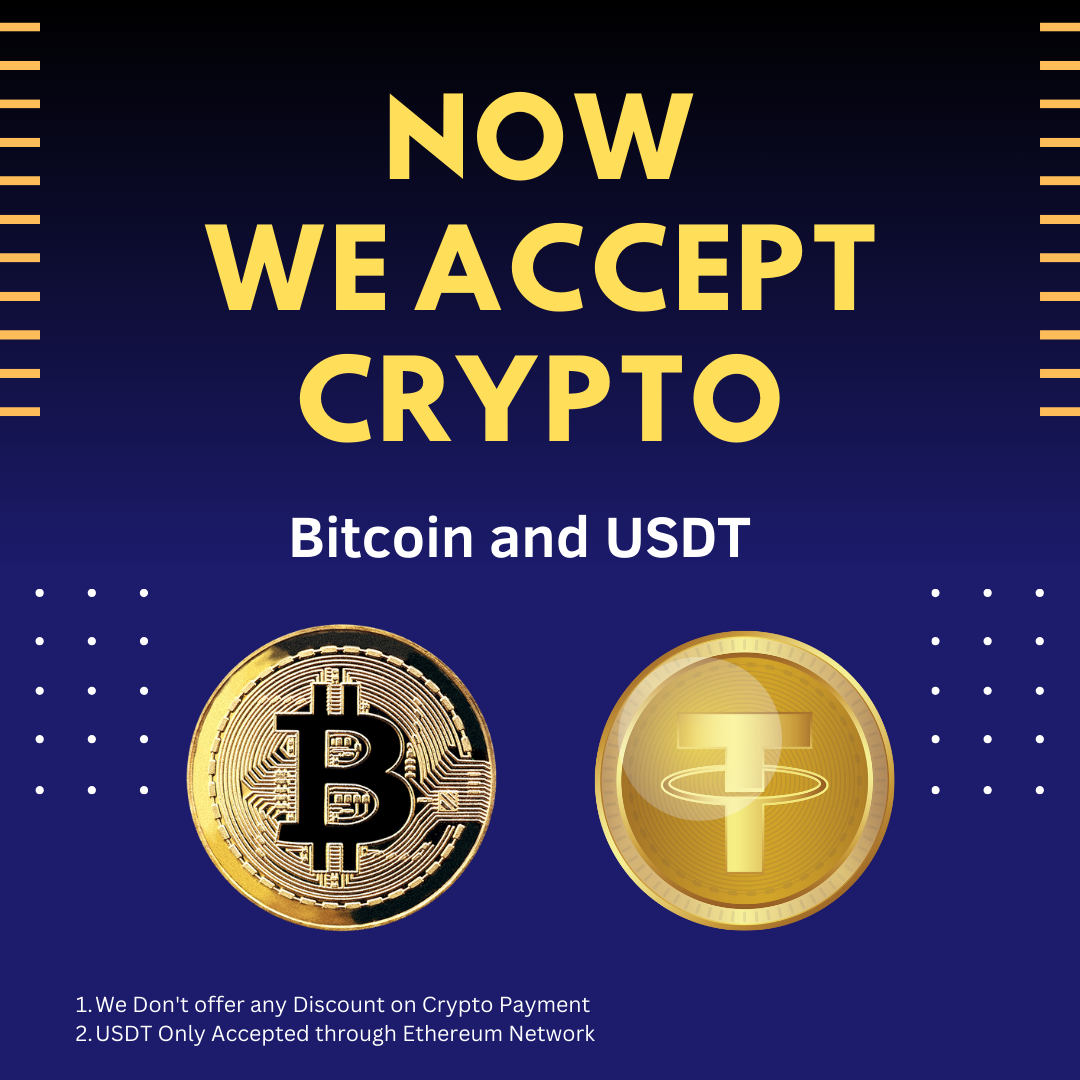ANS.
- Register:To register the "PowerPoint File Converter Batch" click on the "Enter Activation Key" Button and fill the Registration Detail with the Activation Code.
- Buy:You can Buy "PowerPoint File Converter Batch" to get Activation Code for register this software. You Can Buy it From our Website by Clicking on "Buy Activation Key" button.
- Try It: You can use demo version of "PowerPoint File Converter Batch" by clicking on "Continue in Demo Version" Button.


ANS.
Step 1: Add Files (.ppt, .pptx).
Add Files - In this step you can add PowerPoint files (.ppt, .pptx), just click on "Add Files" button to open file dialog box select files you want to add, you can select multiple files. You can also add all files of a selected folder by clicking on "Add Folder" button, it automatically search the selected folder and add all the supported files.

ANS.
Step 2:- Select Format. It is a compulsory step to follow. Here you can choose any of the following file formats from dropdown List to convert your files into:
- PowerPoint Presentation (*.pptx)
- PowerPoint Macro-Enabled Presentation (*.pptm)
- PowerPoint 97-2003 Presentation (*.ppt)
- PowerPoint Template (*.potx)
- PowerPoint Macro- Enabled Template (*.potm)
- PowerPoint 97-2003 Template (*.pot)
- PDF (*.pdf)
- XPS Document (*.xps)
- Office Theme (*.thmx)
- PowerPoint Show (*.ppsx)
- PowerPoint Macro- Enabled Show (*.ppsm)
- PowerPoint 97-2003 Show (*.pps)
- PowerPoint XML Presentation (*.xml)
- Single File Web Page (*.mhtml)
- Web Page (*.htm)
- GIF Graphics Interchange Format (*.gif)
- JPEG File Interchange Format (*.jpg)
- PNG Portable Network Graphics Format (*.png)
- TIFF Tag Image File Format (*.tif)
- Device Independent Bitmap (*.bmp)
- Windows Metafile (*.wmf)
- Enhanced Windows Metafile (*.emf)
- Outline/RTF (*.rtf)

ANS.
Click on start conversion button to convert added files format in to selected format. You can also set the location of converted file.
Remove Selected: You can remove the selected files from the file list, to select multiple files in file list use Ctrl or Shift key. You can also remove files by pressing DEL key from Keyboard.
Clear File List: You can remove all files from the file list; it will alert you before removing all files. You can also remove files by pressing DEL key from Keyboard.
Open Target Folder: You can open the location of converted files by click on open target folder button.
Add Suffix with Converted File Name: You can alsoaddany suffix with filename before process start on File Folder Options Panel.


ANS.
- Go to Help Menu on left Top.
- Step 1 : Deactivate from current PC.
- Step 2 : Install the software on new PC and Register it with same Activation Key.