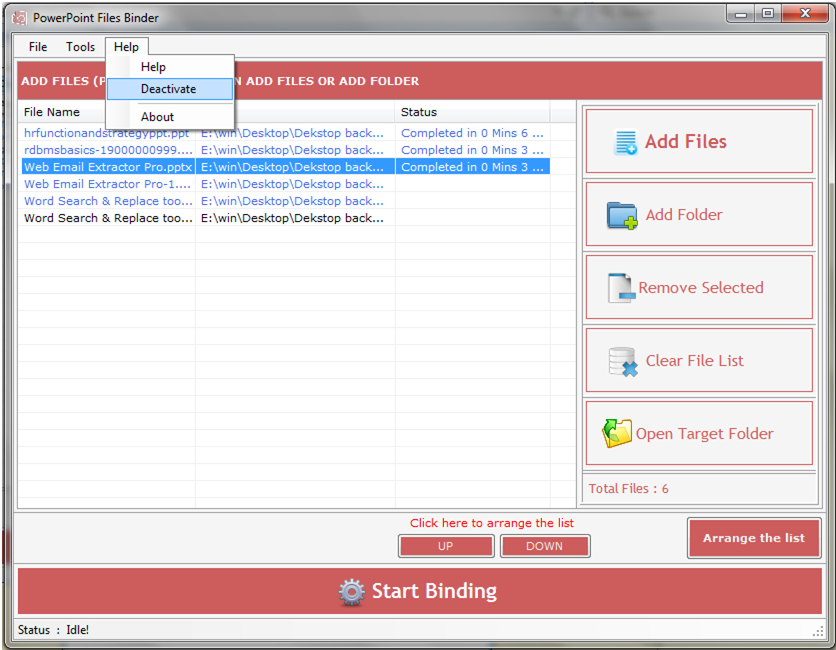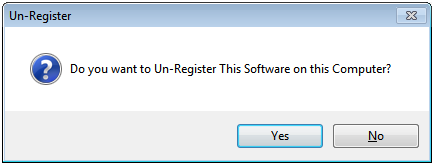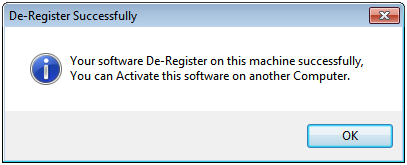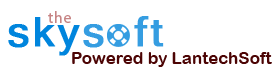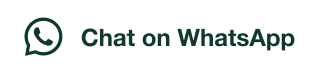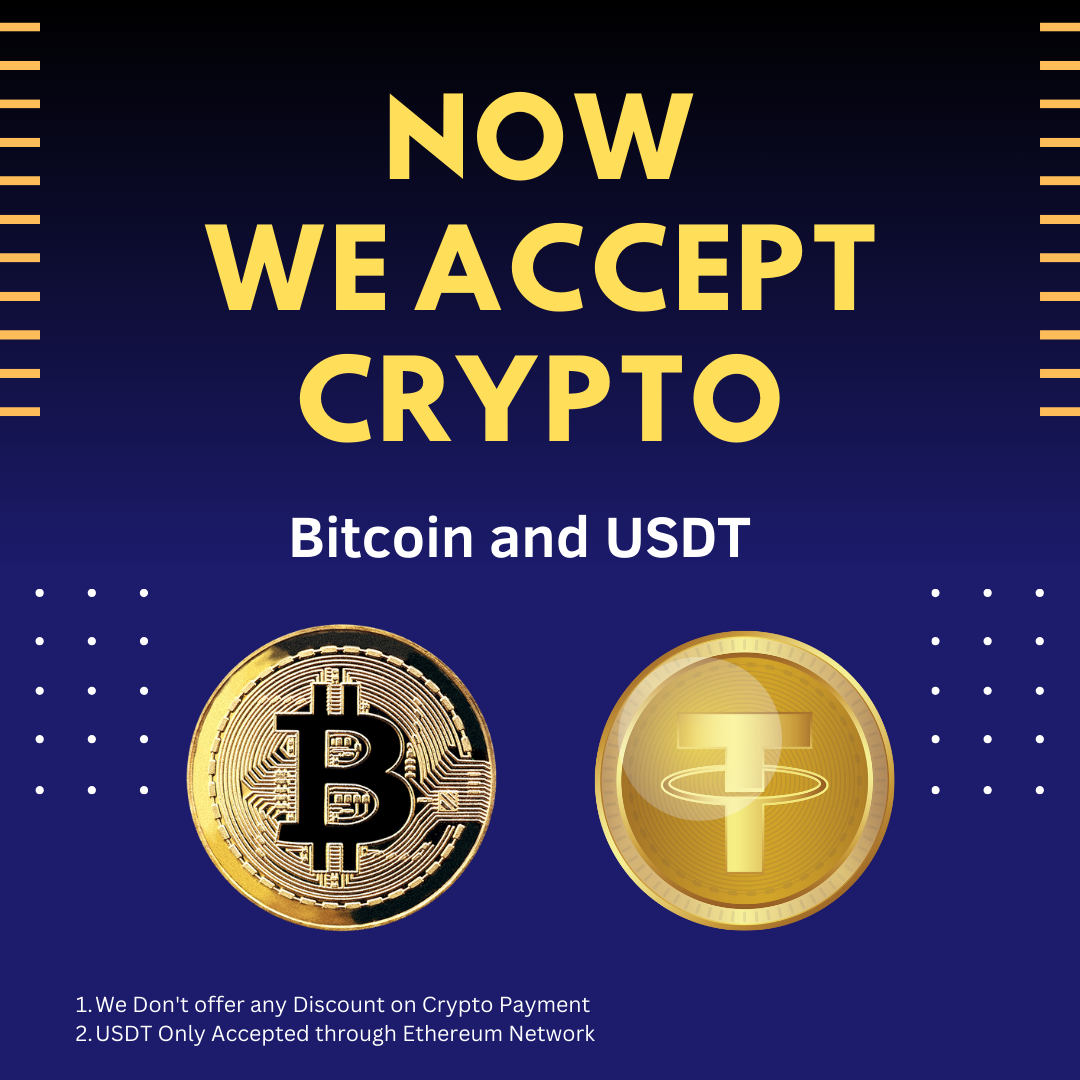ANS.
- Register:To register the "PowerPoint Files Binder" click on the "Enter Activation Key" Button and fill the Registration Detail with the Activation Code.
- Buy:You can Buy "PowerPoint Files Binder" to get Activation Code for register this software. You Can Buy it From our Website by Clicking on "Buy Activation Key" button.
- Try It: You can use demo version of "PowerPoint Files Binder" by clicking on "Continue in Demo Version" Button.

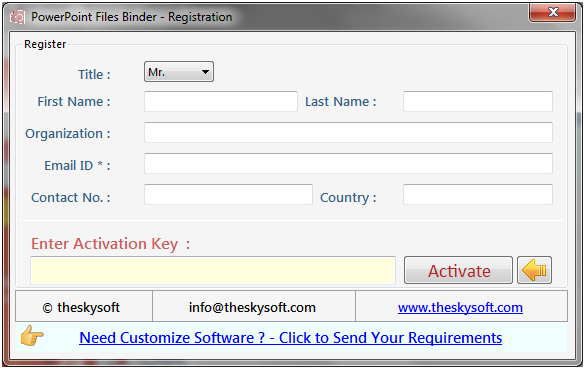
ANS.
Step 1: Add Files (.ppt, .pptx).
Add Files- In this step you can add MS PowerPoint files like .ppt, .pptx. You need click on ‘Add file’ and a dialogue box of files will be shown from where you can select the files. You can also select a whole consisting of word files by clicking on ‘Add Folder’.
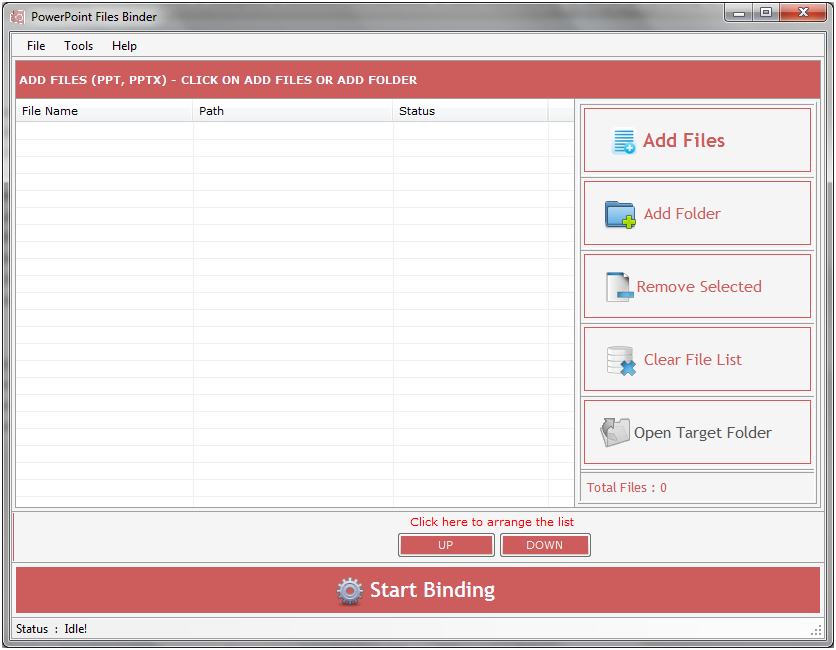
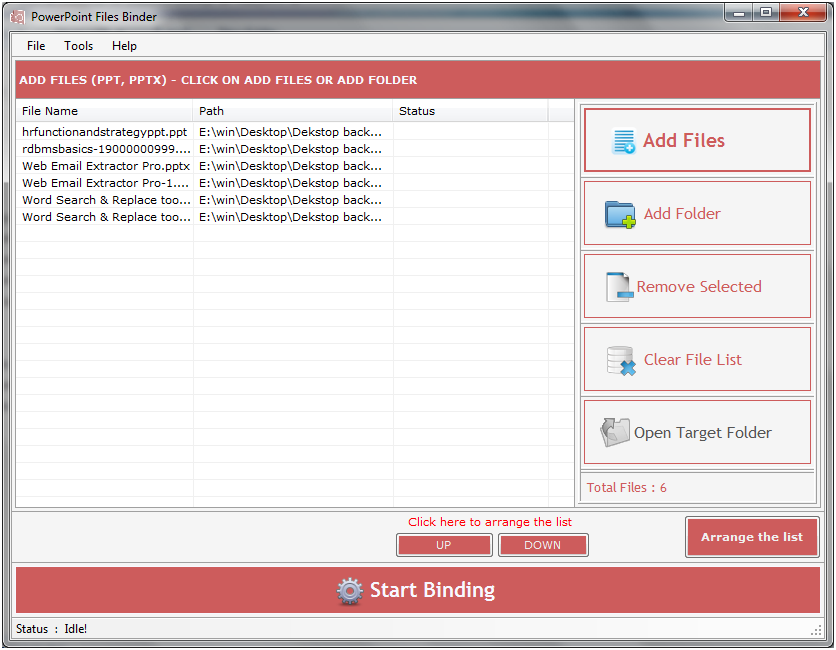
ANS.
Click on Arrange the list button to arrange the slide according to your need. If you want to arrange the list in same list view then you can select the file and click on Up and Down button given below.
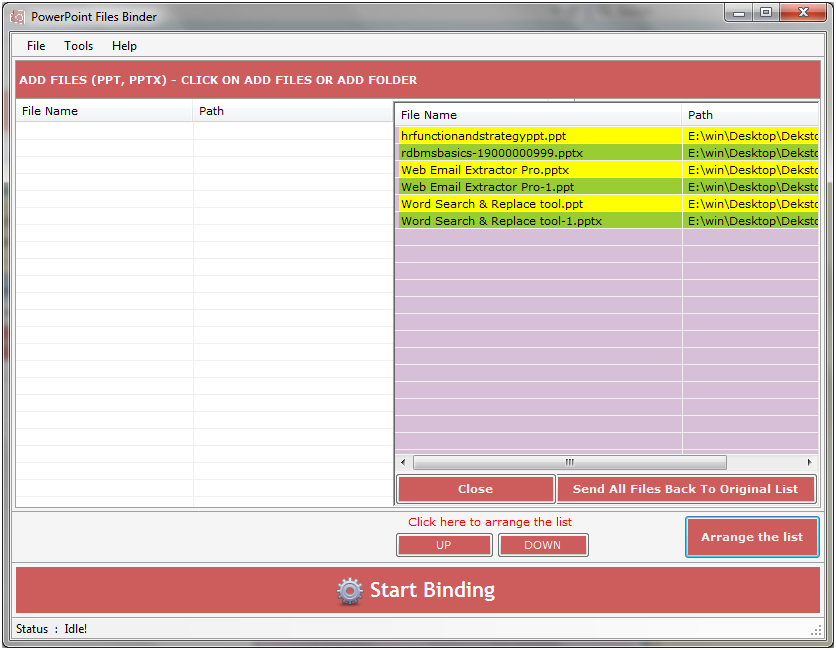
ANS.
Click on “Start Binding” button to bind all the slide into one file. After clicking on start button file folder option will open and you can change or browse the output folder location to save the processed files.

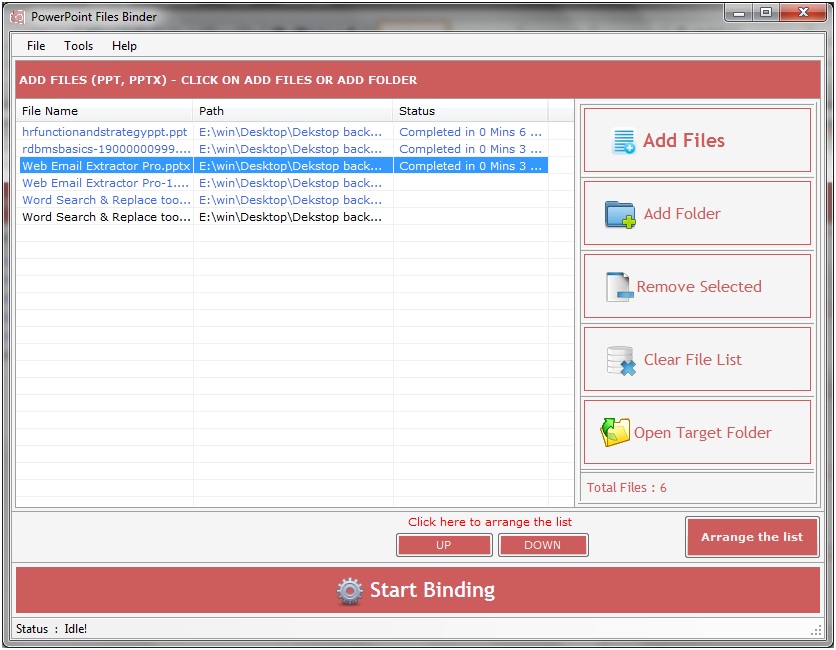
ANS.
Go to help Menu Now click on Deactivate option.
Step 1 : Deactivate from current PC.
Step 2 : Install the software on new PC and Register it with same Activation Key.