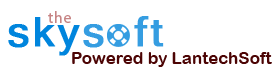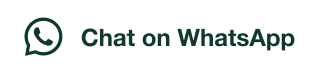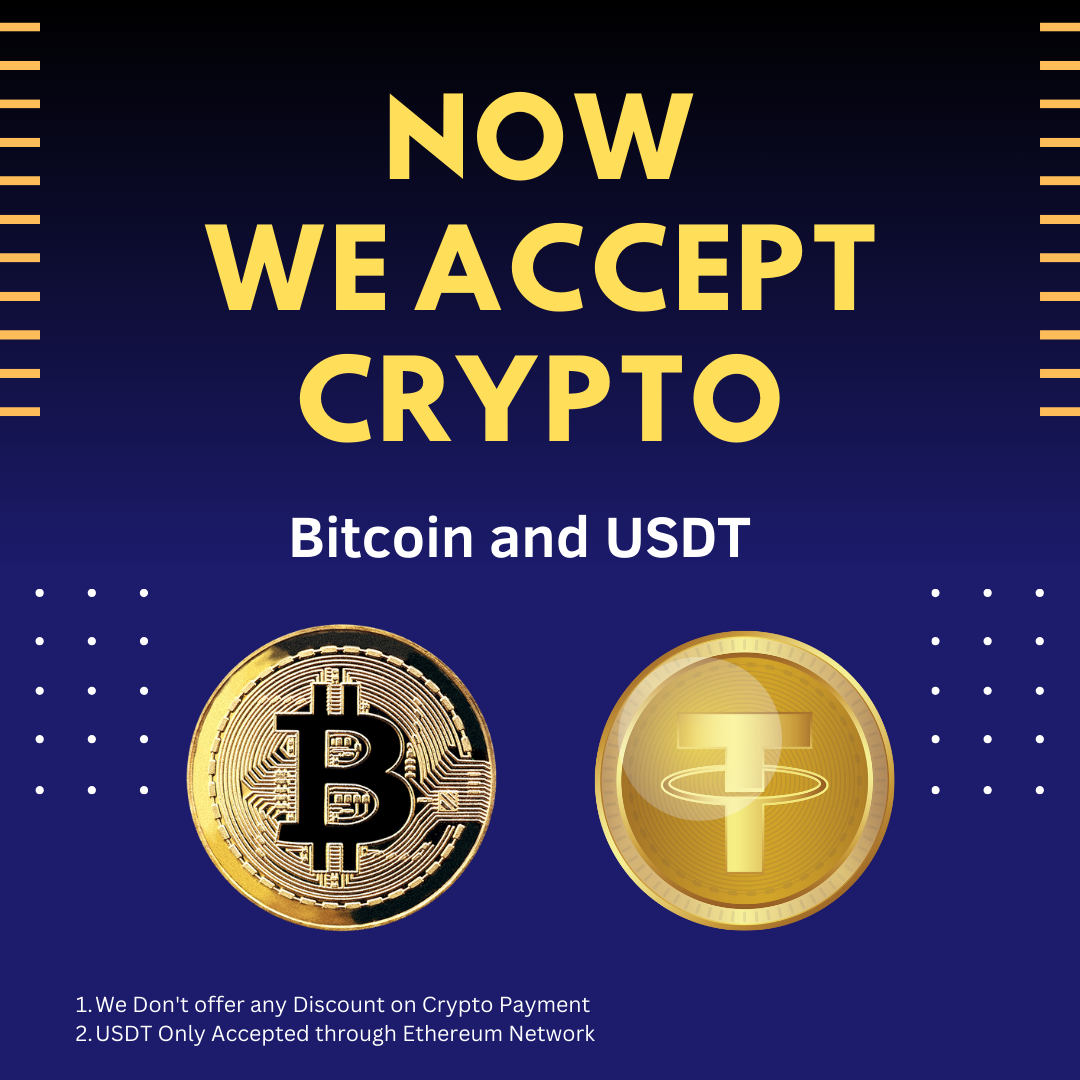ANS.
- Register : To register the "Web Data Miner" click on the "Enter Activation Key" Button and fill the Registeration Detail with the Activation Code.
- Buy : You have to Buy "Web Data Miner" to get Activation Code. You Can Buy it From our Site by Clicking on "Buy Activation Key" button.
- Try It : You can use demo version of "Web Data Miner" by clicking on "Continue in Demo Version" Button.


ANS.
Web Data Miner is finest tool to extract data from websites in tabular form. It can automate the scrapping task and extract all pages within short span of time and save your time and manual effort.
This tool can be used to get list of products, services and other useful data from web pages. You can export extracted data to Excel.

ANS.
Enter the website URL and wait for loading the browser. Once the website is opened which have data to be scraped you have to click on Start Config button.

Enter the website URL and wait for loading the browser. Once the website is After star config you have to click on item which you want to scrap from webpage. Web Data Miner tool scrap the clicked item or similar item from opened webpage.

ANS.
Web Data Miner has good features to scrap text, html, Image and link from webpages, On Captured Data Toolbox window you can select options to scrap type of data. For example we select Capture Text and clicked on Capture Text button.

Web Data Miner has good features to scrap text, html, Image and link from webpages, On Captured Data Toolbox window you can select options to scrap type of data. For example we select Capture Text and clicked on Capture Text button.
Web Data Miner automatically identifies the similar item and added into to captures data preview list in given column name. By similar process you can scrape more data from webpage.

ANS.
Scrap html of clicked item
To scrap the html code of clicked item you have to select the ‘Capture Html’ on captured tool box window. Html text will be shown in captured tool box textbox.

Scrap URLs of clicked item
To scrap the Link of clicked item you have to select the ‘Capture Link’ on captured tool box window. Link will be shown in captured tool box textbox.

Scrap More Content
When you click on more content then smart data scraper captured the parent element of clicked item. As shown below.


ANS.
Use of Wild Card
By using of wild card (*) you can get the subtext as you can see in bellow figures.



ANS.
Follow Link
If you want to scrap more data from another link that exist within webpage you have to choose follow link option. When you clicked on follow link button smart data scraper will navigate to click item link and when the page is loaded you can scrap more data by same process from navigated page.




Stop Capture
After capture you need to Stop only then you can Start Mining.

ANS.
Start Mining
When you configured all data by clicking on start mining button you can mine data from WebPages.



ANS.
Scrap Data from Multiple pages
For scraping data from multiple pages you have to configure ‘set next page link’. When you set the next page link you can allow the smart data scraper to mine data from all pages or number of pages you want to mine.


ANS.
You can pause and stop the process at mining time. After the mining is complete and you can save the mining data to Excel (.csv) file or Text file.
For any other technical problem you can email us : info@theskysoft.com


ANS.
You can save the configuration file and by open that file you can mine data as per same configuration.

ANS.
Use External Links
Custom link: In custom link option you can give the link which changing field is number. It will also help to scrap data from multiple pages. In this option you have break a links in to three parts. Link before the changing filed, changing field and field after changing filed (last filed) if contain and you can also set the number of pages you want to mine. Changing filed will be changed by the increment of one.

Link List: in this you can give the many link or load from text file which contain similar data and after configure the first link smart data scraper mine the data from all give links.

ANS.
Settings
Auto save miner data: when you allow smart data scraper to auto save data by set the ‘save after number of pages’ and ‘Save location’ the it will auto save the data at the time of mining at given location.
Auto Pause: you can also set the auto pause by setting the pause after given minutes and for given minute. This setting may prevent miner from being blocked by some websites.
Timeout: you can also set the timeout time for webpage loaded.

ANS.
In Scheduler window you can see the list schedule task and you can edit, delete and you can also schedule the new task.
You can schedule new task by given task name scheduling time config file and save file.



ANS.
By using bookmarking button you can bookmark your favorite website.