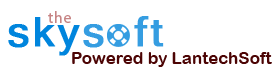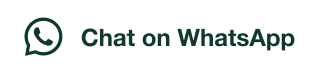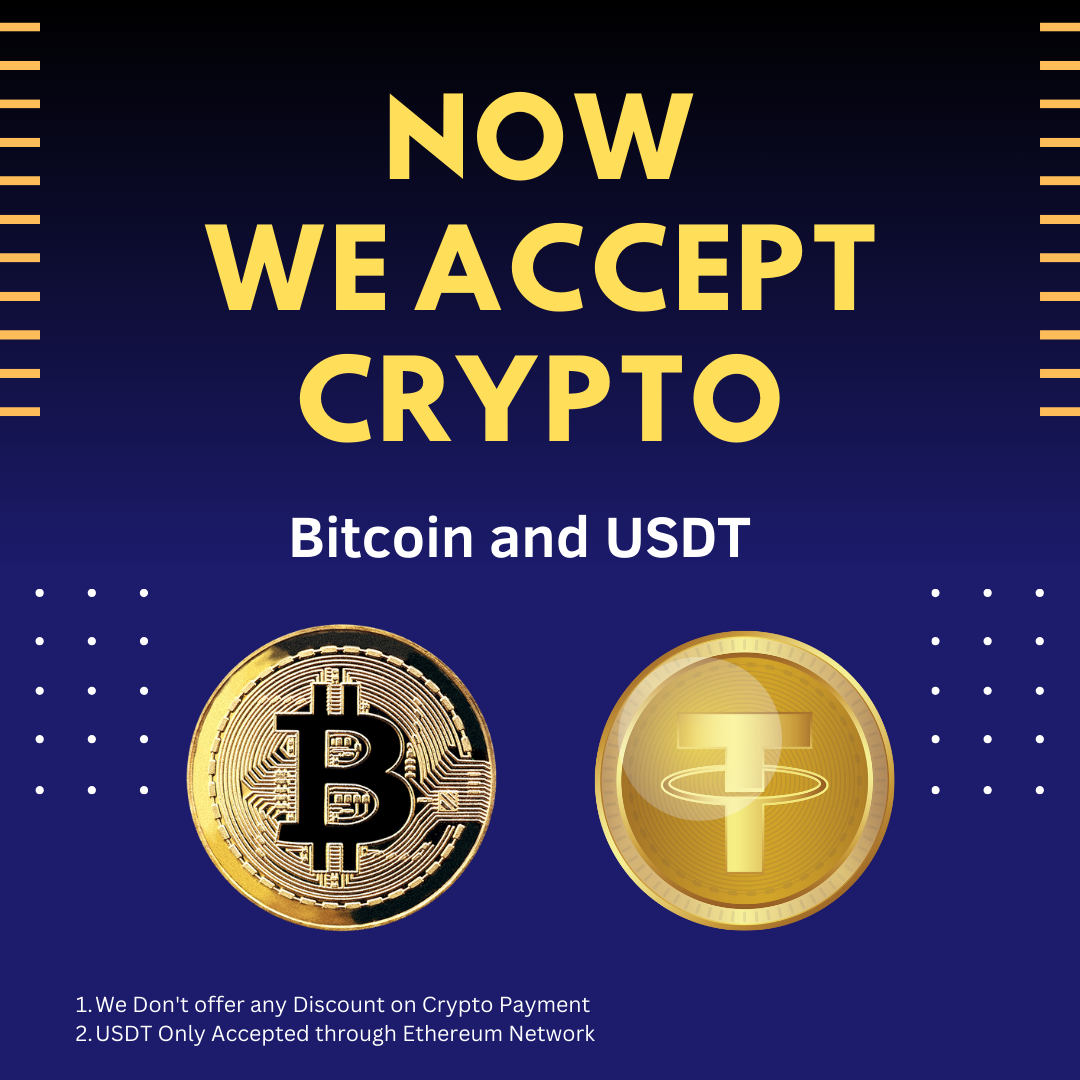ANS.
- Register:To register the "Batch Word Files Merger" click on the "Activate Application" Button and fill the Registration Detail with the Activation Code.
- Buy:You can Buy "Batch Word Files Merger" to get Activation Code for register this software. You Can Buy it From our Website by Clicking on "Buy Activation Key" button.
- Try It: You can use demo version of "Batch Word Files Merger" by clicking on "Continue Trial" Button.


ANS.
Add Files - In this step you can add MS Word (.doc, .docx, .rtf) files, just click on "Add Files" button to open file dialog box select files you want to add, you can select multiple files. You can also add all files of a selected folder by clicking on "Add Folder" button, it automatically search the selected folder and add all the MS Word supported files.

ANS.
You have to give name of merge file to bind multiple word files into single word file. For page break in output file you have to check on merge file with page break option.

ANS.
After applying all setting as per your need you have to just click on Start Button.
Remove Selected: You can remove the selected files from the file list. To do that you have to select those files and click on option ‘Remove Selected’.
Clear File List: You can remove all files from the file list. To do that you have to click on option ‘Clear File List’. You will get warning before completing the step.
Open Target Folder: You can open the location of converted files by click on open target folder button.

ANS.
Click on folder option button, a window will be open there you can change output file location.